What
In this post, I am going to share the easy steps to create a free AWS account. This is a straightforward procedure that I will use as a foundation of future AWS blog posts. After you create the account, you’ll have access to the AWS Free Tier, from which you can gain hands-on experience with the AWS platform, products, and services.
Using the AWS Free Tier
You can try some AWS services free of charge within certain usage limits. AWS calls this the AWS Free Tier. The AWS Free Tier is designed to give you hands-on experience with a range of AWS services at no charge. For example, you can explore AWS as a platform for your business by setting up a test website with a server, alarms, and database. You can also try out services for developers, such as AWS CodePipeline, AWS Data Pipeline, and AWS Device Farm.
When you create an AWS account, you're automatically signed up for the AWS Free Tier for 12 months. To maximize your AWS Free Tier benefits, be sure to spend time with AWS each month, trying out the services that you're curious about. This option is advantageous if you are pursuing an AWS certification.
How
Requirements:
- An email account.
- An active credit card
Steps:
- Access the following link: aws.amazon.com/free
- Click on Create a Free Account

- Fill out the necessary information: a valid email account, a password, and an AWS account name. Click on Continue.

- Enter the contact information. The account type can be either Professional or Personal (not really important this), fill out the contact information, and click on Create Account and Continue.

- Enter Payment Information: your credit card and billing address.

- Verify your identity. The fastest option is an SMS, but you can also opt for a phone call depending on your area. Enter your phone number, security check, and hit Send SMS.
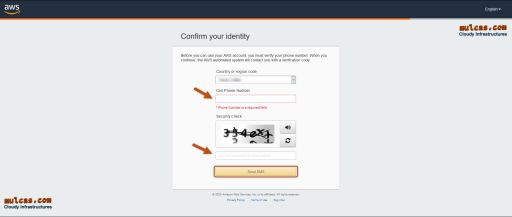
- After entering the verification code sent to your phone, your identity will be verified.

- Next, you’ll be brought to the Support Plan page. As for this case, we just want to try out the AWS services, and you should select Basic Plan, the free one.

- After selecting the Support Plan, you are ready to access the AWS console. Optional, you can “Personalize Your Experience” filling in role and field of interest, then click Submit. Finally, we click on Sign in to the Console.

- Before accessing the console, we need to enter the account information. At Sing in options, select Root user. Then enter your email address and click Next.

- Enter your AWS account password, and click Sign in.

- Finally, you are going to access to the AWS Management Console. Here, you’ll find all the AWS services to start building your first cloud solution.

Check out the resources below for more information related to the AWS services and its free tier.
Resources:
https://docs.aws.amazon.com/awsaccountbilling/latest/aboutv2/change-account-settings.html
https://docs.aws.amazon.com/awsaccountbilling/latest/aboutv2/billing-free-tier.html
https://mulcas.com/the-rising-of-cloud-gaming-the-boom-of-the-cloud-part-2-6/






